So...here are some simple steps in case you want to make one. You don't even need to be a teacher. It's for any type of contact information.
So to get started, go to the following link:
https://developers.google.com/chart/image/docs/chart_wizard?csw=1
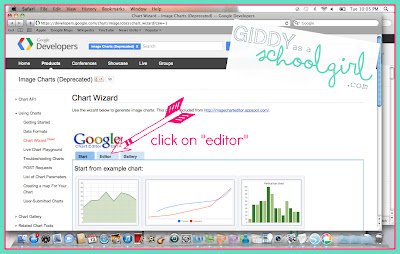
This is going to pull up the google chart wizard where you will actually create your code. See below image. Your first step is to click on the "Editor" tab.
Once in Editor, click on the drop down menu next to "Chart Type" and choose QrCode. See below image. Choosing QrCode will pull up what you need to fill out.
Next, you change the information in the text box to show your contact information. If the box is empty, copy and paste the below paragraph into the box and then edit it to fit your information.
MECARD:N:Joe Morales;ADR:2920 Zoo Drive, San Diego, CA 92101;TEL:6191029501;EMAIL:first.last@email.com;
URL:http://website.com;;
Voila! You are done! The QR code shows on the right hand side of your page. You can save it to your desktop to be used on fliers, business cards, emails, etc. If it doesn't let you save it, you can either use snipping tool on a PC under programs or on a mac you can hold down command+shift+4 until a little plus sign with tiny numbers pops up. Highlight the QR code and it will save it to your desktop.
Below the QR code is a link you can email out, or an html code that can be used in blogs, websites etc. I am so happy to have found this and can't wait to try other things with it in my classroom. I'm in the process of creating a little sign for back to school night using the code so I will post it when finished.
Night, ya'll!
Miss Jarvie



No comments:
Post a Comment